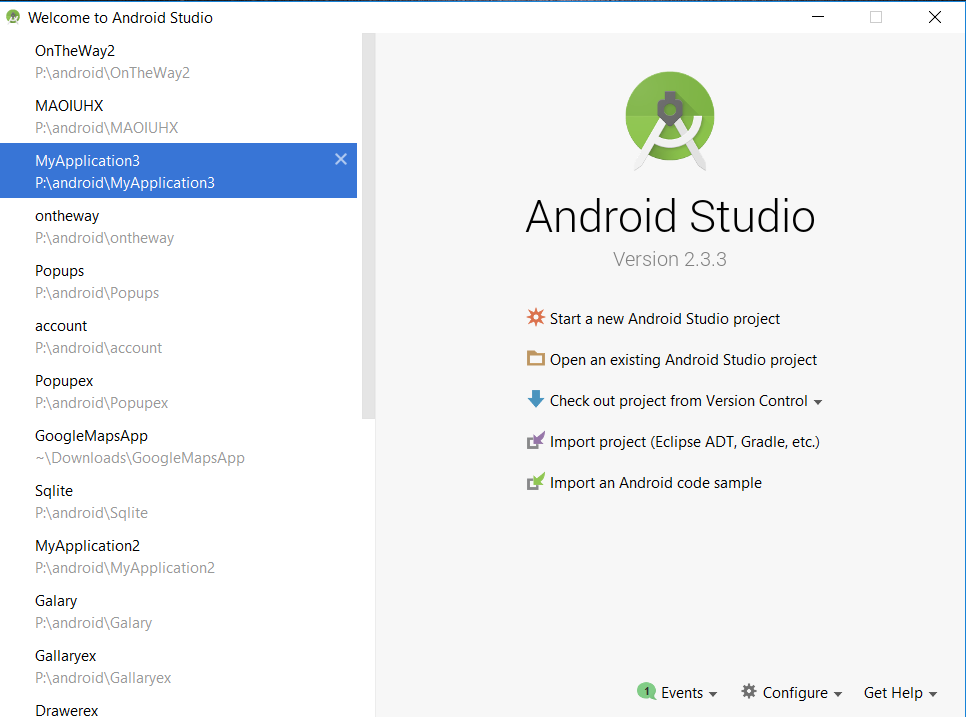Intent - go from one activity to other and many more..
An intent is an abstract description of an operation to be performed. It can be used with startActivity to launch an Activity, broadcastIntent to send it to any interested BroadcastReceiver components, and Context.startService(Intent) or Context.bindService(Intent, ServiceConnection, int) to communicate with a background Service. Its most significant use is in the launching of activities, where it can be thought of as the glue between activities. There are two types of intents you will use. Explicit Intents have specified a component (via setComponent(ComponentName) or setClass(Context, Class)), which provides the exact class to be run. Often these will not include any other information, simply being a way for an application to launch various internal activities it has as the user interacts with the application. Implicit Intents have not specified a component; instead, they must include enough information for the system to determine which of the available components is ...